
3 ways to troubleshoot common printing problems
Get the best out of your Xerox printer or multifunction printer (MFP) with these top tips.
1. Don’t tell me, show me
If you prefer to watch rather than read, visit the Xerox Support YouTube Channel. There are tutorials on many of printing essentials and playlists on many of our most popular printer models. Topics include unboxing and assembly, power on and Wi-Fi set up, printer driver set up, mobile printing and more.
2. Print quality issues
If your printer is working properly but your prints aren’t up to scratch, work through the following to see what could be wrong (examples are for the Xerox B and C series, eg. Xerox C235. Other printers could be different):
Check your printer driver to make sure you have the correct paper or media selected. Check the print media in the tray matches the type selected in the printer driver. To do this,
In Windows: click on the Window icon (bottom left of screen) > select Settings > Printers & Scanners > select your desired printer > select Manage > select Printing Preferences > select Paper > Type and choose the correct paper type that matches your print media.
From a Microsoft application, such as Microsoft Word, select the Print menu > Printer Properties then select Paper > Type and choose the correct paper type that matches your print media.
If there are smudge marks, print several blank pages and they should fade from subsequent prints.
If the quality issue only appears when you are copying, clean the glass and try again.
Most devices have an internal trouble shooting or an option to print a quality test page. From Settings search for the trouble shooting menu. In this, locate ‘print quality test page’ and print, this will contain tips to solve common print quality issues.
3. My printer won’t print
Assuming it’s not a paper jam, try the following remedies:
It may sound obvious, but check that you’ve sent the print job to the right printer.
Double-check that the power is on and that all cables are secure.
Check there is paper in the tray (and it’s the right type of paper).
Turn the printer off, wait 20 seconds and turn it back on again.
Both USB and Wi-Fi connected printers require the correct and current printer driver is installed on the computer you’re printing from. Go to Xerox support, search for your printer and download the latest driver for your printer model.
If your printer still won’t print or your print job is stuck in a queue, delete the job in the queue and restart the software application you are trying to print from. If that doesn’t work, turn off your computer for a few minutes before switching back on.
Hopefully these tips will help you print smarter and don’t forget to check the Xerox support for more help.
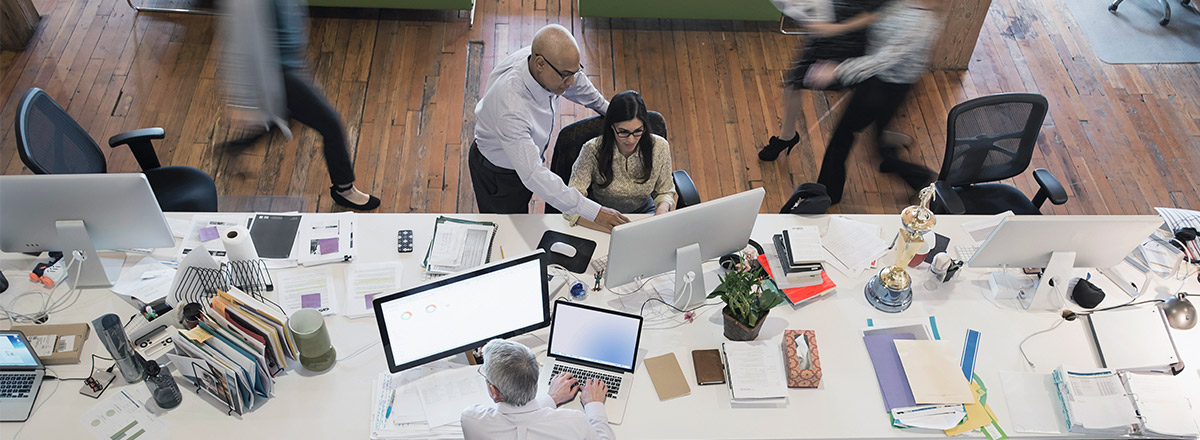
5 Quick Fixes for Common Printing Problems
Here’s the top five printing snags and our quick-fix remedies to solve them.
14 printer maintenance tips
Keep your printer performance high with our printer care tips.

Guia de limpeza dos dispositivos de impressão Xerox
Aprenda a limpar efetivamente os dispositivos Xerox e manter um ambiente de trabalho saudável.
Artigos Relacionados

Esta empresa de formação inova o ensino ao tornar os conteúdos mais acessíveis.
A equipa de formação da CRC Formation usa a plataforma Xerox® Workflow Central para oferecer aos estudantes novas formas de aprender.

Estudo de caso de Bell Law
Descubra como um escritório de advogados especializado em direito laboral ultrapassou os obstáculos de processamento e partilha de documentos com as soluções inovadoras oferecidas pela plataforma Xerox® Workflow Central.

Make hybrid work, work
See some of Xerox's top tips for making hybrid work, work for both small and medium businesses.

Xerox Awarded BLI Smart Workplace Solutions Line of the Year
Buyers Lab (BLI) awarded Xerox with Smart Workplace Solutions Line of the Year Award 6 years in a row. See how we can help you meet the challenges of hybrid work.

How Digital Transformation Works for SMBs
Discover how automation, hybrid work, and distributed workforce drive digital transformation in SMBs. Learn how IT services enable and deliver this process.

Create a more sustainable office
Discover how Xerox enables more responsible printing and sustainability strategies for businesses. Solutions, recycling, and more.





