
Protect
Many solutions promise to keep your data secure, but one area in which you are at the mercy of others is file sharing.
Businesses must share information to survive, but can do little to control that information once it leaves the confinement of your own firewall, whether mistakenly or maliciously!
Three areas of concern.

Email Transmission
The simplest and quickest way to share information. It’s prone to mistakes, uncontrolled further distribution, and compromised email accounts through malicious activity.
File Sharing / Hosting Solutions
Over the past few years, sharing larger files externally has become quick and simple, but many of these solutions allow for completely open file sharing links to be distributed.
Another issue you may face using “free” services, your personal identifiable information can be gathered and used for other purposes.


Physical Distribution
Have you ever had a letter or parcel delivered to you that wasn’t yours? What about leaving a document on your desk or a public location? Even when carrying documents with you, people don’t always cover them as they should!
Unfortunately, it all happens more frequently than businesses would like.
So how can Workflow Central’s “Protect” workflow1 help mitigate these areas of concern?
When sharing documents through the “Protect” workflow, creators can set up to 3 levels of security to each document. And thanks to the clever security wrapper it places around the file, it always stays with the document regardless how it’s shared.
Track views – This will track the number of document views.
Track viewers – This will track the number of document views and who has viewed it.
Restrict and Track Viewers – This will track the number of document views and restrict who views it.

With any of the above chosen, creators can set expiry parameters for viewing. These can be after a set date or number of days; for Level 2 and 3, creators can set the maximum number of views allowed. If a document is accidentally sent to the wrong person it can be expired immediately or at any time after it’s sent.
To avoid sharing to external email addresses, creators can restrict the document to a specific domain, or domains – especially useful for “Internal Use” documents that should be kept internal!
With levels 2 and 3, creators can even add screen capture identifiers to the shared document, which imprints the recipient’s name into the document should they use “Print Screen” or other Screen Capture software. This can deter further sharing, as readers visually see that if they were to share a snapshot of any one page or part of a page, they would be at risk of the leak being easily traced.
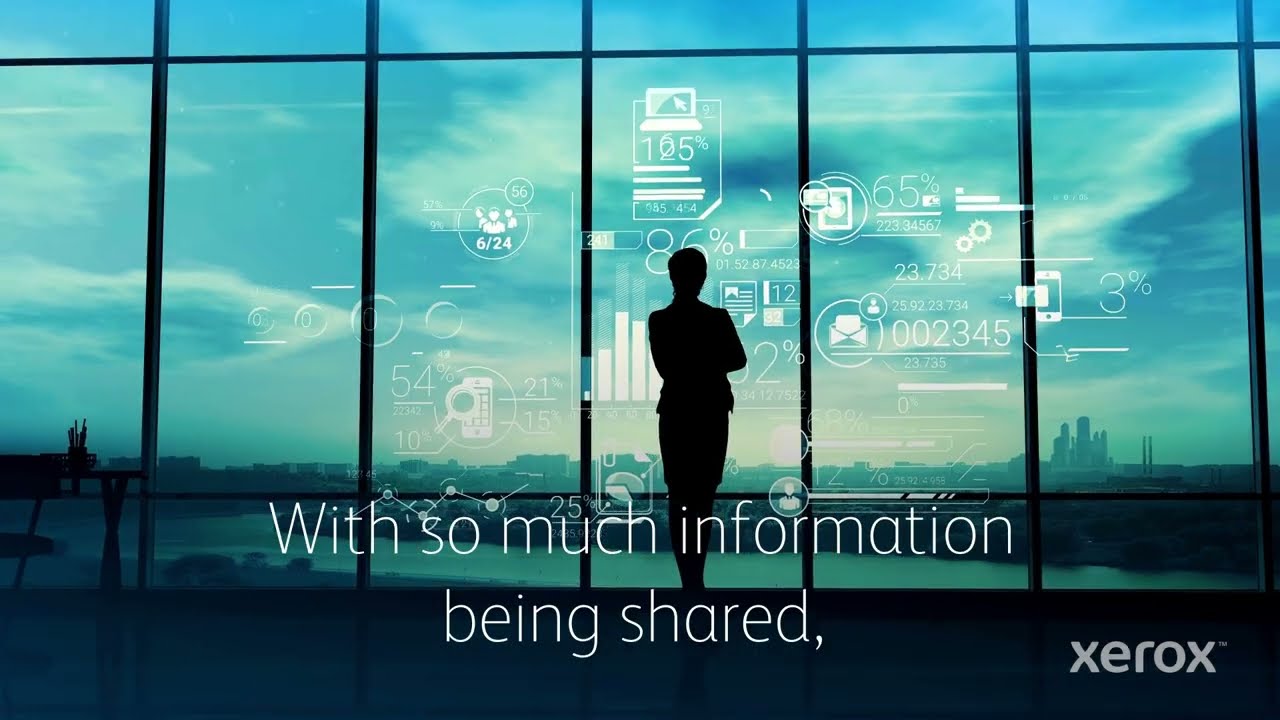
And let’s not forget Print. While there are many good reasons to print a document, there are some documents you simply don’t want printed! With “Protect”, restricted printing capability is a default setting, but for those that can be printed, using the “Redact” workflow, you can ensure any Personal Identifiable Information is hidden before it’s printed.
Whether you have home workers, ones on the Go, permanently office based, or flexible hybrid work practices, businesses can do more to “Protect” their most prized assets with a simple to use, intuitive, security solution from Xerox.
How can it help in my workplace?

Patient records or correspondents that contain any Personal Identifiable Information (PII).

R&D concepts / plans, other documentation containing Intellectual Property (IP).

Contracts or agreements or supporting non-disclosure documents.
Additional productivity enhancing capabilities of Workflow Central
Create an automated workflow to monitor for key documents that should always be secure. As soon as they arrive in the chosen cloud folder2 or email inbox2, the automated workflow applies the “Protect” workflow in the background, without any user intervention. Learn more
Note: iOS mobile devices cannot open protected documents at time of launch, download to a PC or Mac is required.
¹ Requires Advanced Subscription
2 Supported Input & Output destinations include email (MS Exchange Online) and Cloud Repositories (MS 365 SharePoint and MS OneDrive).

Unstoppable productivity wherever work happens.
Ready to say goodbye to everyday work life challenges? Xerox® Workflow Central Platform can help. Let’s go.