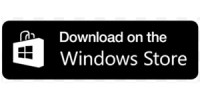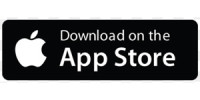Xerox® Print and Scan Experience App
Struggling to scan and print from your Windows 10/11 and macOS systems?
Let’s face it – the typical scanning and printing experience isn’t as effortless as it should be, so we fixed it for you.
With the rise of hybrid working, and workers splitting their time between their home and office maximizing productivity has never been more important. Which means it is essential to have access to the same set of productivity tools no matter where you choose to work from.
Say hello to hassle-free scanning and printing right from your desktop or laptop without the complicated setup. The Xerox® Print and Scan Experience App simplifies everything from getting connected, to taking advantage of the most advanced features.
You don’t need a master class in scanning. You just need an app that delivers smart capabilities without the complexity!
EASY SETUP
Automatically discover your Xerox® printers and install suitable print and scan drivers quickly.
WORK SIMPLER
Get more done in less time by easily scanning, previewing, altering, and distributing your most important documents.
WORK SMARTER
Eliminate busy work with productivity tools that automatically rotate, crop, and straighten images, removes blank pages and makes scans text searchable.
INCREASE PRODUCTIVITY
Save time by signing, dating, and marking up your scanned paperwork.
GET MORE DONE, AUTOMATICALLY
Streamline repetitive tasks with advanced automation capabilities such as 1-touch settings.
MAKE YOUR DOCUMENTS DYNAMIC
Take advantage of Xerox® Workflow Central and overcome everyday workflow challenges.
MANAGE YOUR PRINTERS EFFICIENTLY
Stay productive by easily re-ordering your supplies and accessing real-time support services.
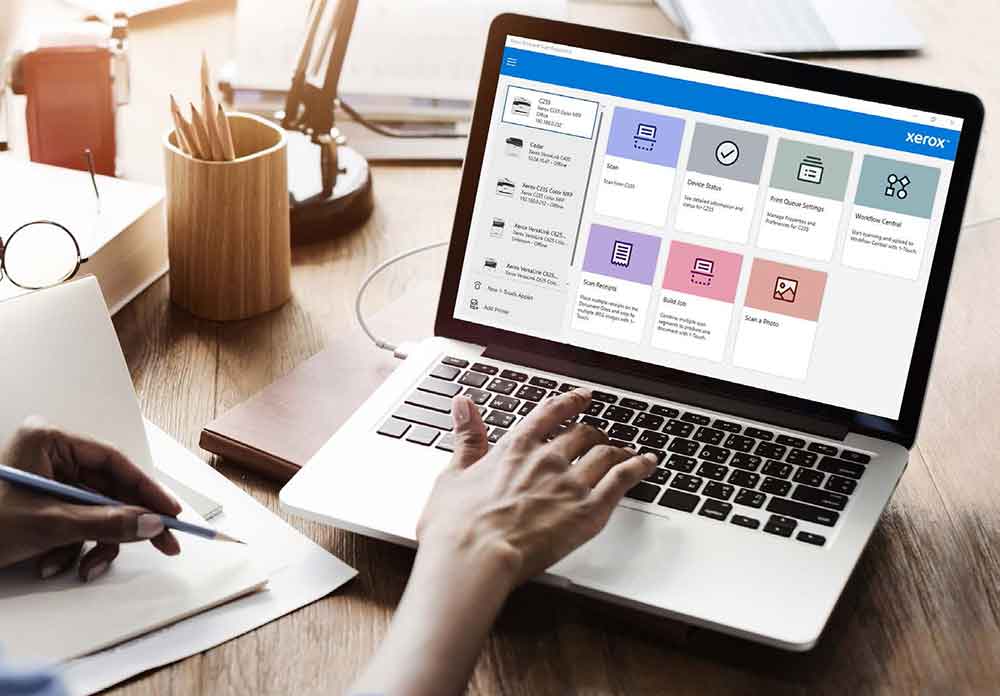
We’ve got you covered, Mac users
A simplified version for macOS devices.
Enjoy all the essential features and a familiar user interface
Scan hardcopy, preview, adjust and save
Preview, setup and submit for printing
Now available in the Apple App Store.
Xerox® Workflow Central Platform
Unstoppable productivity wherever work happens
Adding Xerox® Workflow Central Platform opens up next-level features that help documents walk, talk and stay protected.
Create audio docs
Translate languages
Redact private information
Convert to other formats
Change handwritten messages into text

Compatible Products
For a list of supported devices, please refer to Supported Products.

Ready to print and scan like a pro?
Download the Print and Scan Experience App for all Xerox® Devices here.