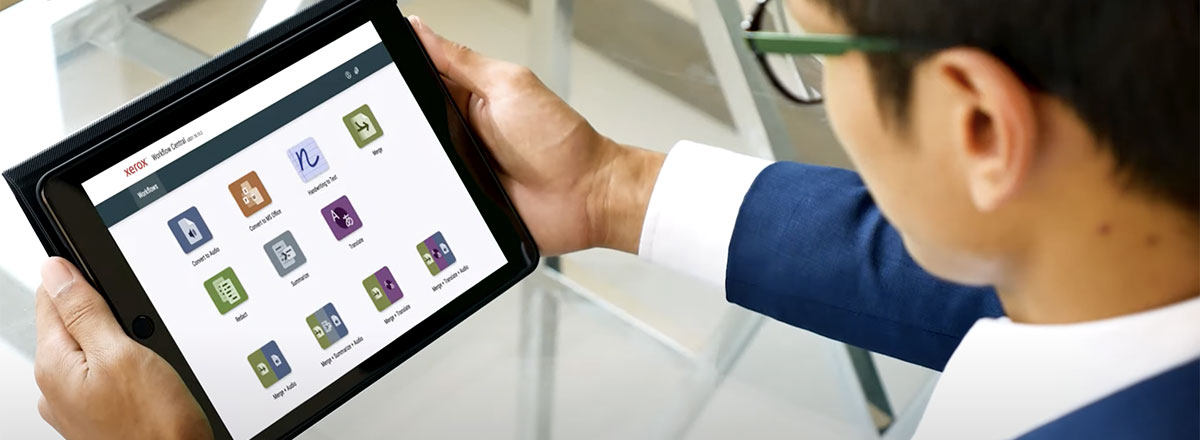7 Advantages of Smart Multifunction Printers (MFPs)
It’s time to move beyond printers to Smart Office Assistants.
The era of ordinary is over. Conventional MFPs are giving way to Smart Office Assistants—a new generation of app-powered MFPs that are easy to manage, mobile and cloud connected, more secure, and customizable. Here’s how you can tell if an MFP is truly smart:
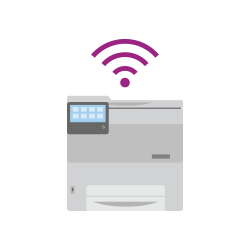
1. Expert-Free Installation
Thanks to built-in installation wizards, virtually anyone can connect a smart MFP to a network and mobile devices.
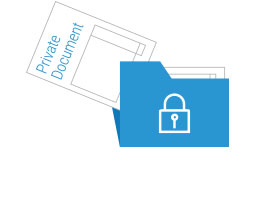
2. Multiple Layers of Security
Hackers and data thieves love to attack unprotected MFPs. Smart MFPs stop them in their tracks with multilayer defenses including encrypted hard drives, image overwriting, password protection and Xerox Secure Print.
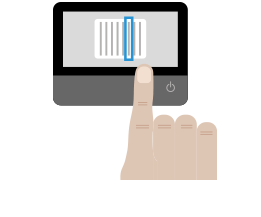
3. Tablet-like Touchscreens
If you’ve ever stared dumbstruck at a printer wondering which button to push next, you’ll appreciate smart MFP touchscreens that lead you step-by-step through tasks like printing from the cloud or scanning to a mobile device.
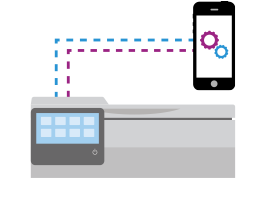
4. Tap, Print and Go
Bypass network logins and turn up the speed on mobile printing with integrated NFC tap-to-pair, Wi-Fi Direct and
Apple® AirPrint® technologies.
Looking for a smarter printer? You’ll want to check out the new VersaLink C405 Color Multifunction Printer.
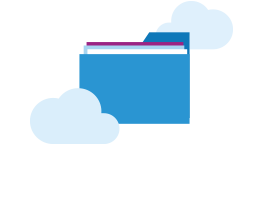
5. Cloud Optimized
Do you archive vital documents on the cloud? Work faster and more efficiently with smart MFP apps that scan documents directly to your cloud or retrieve and print them with just a couple of clicks.
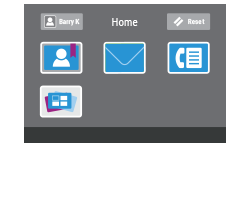
6. Customizable Interface
Want to make your people happier and more productive at the same time? Create personal profiles that save each team member’s preferences (like print resolution or cloud folder address) and put favorite functions front and center on the touchscreen.
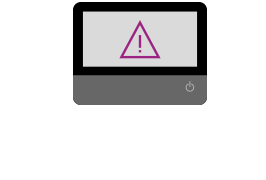
7. Help Whenever You Need It
From paper jams to upside-down faxes, smart MFPs can diagnose and show you how to fix problems. You can even add an app to automatically order supplies to keep your MFP—and your office—operating without interruption.
Xerox® ConnectKey® Technology makes printers smarter. Smart businesses deserve smart printers. Check out our growing selection of Smart Office Assistants powered by Xerox® ConnectKey® Technology and find one to transform your office from ordinary to extraordinary.
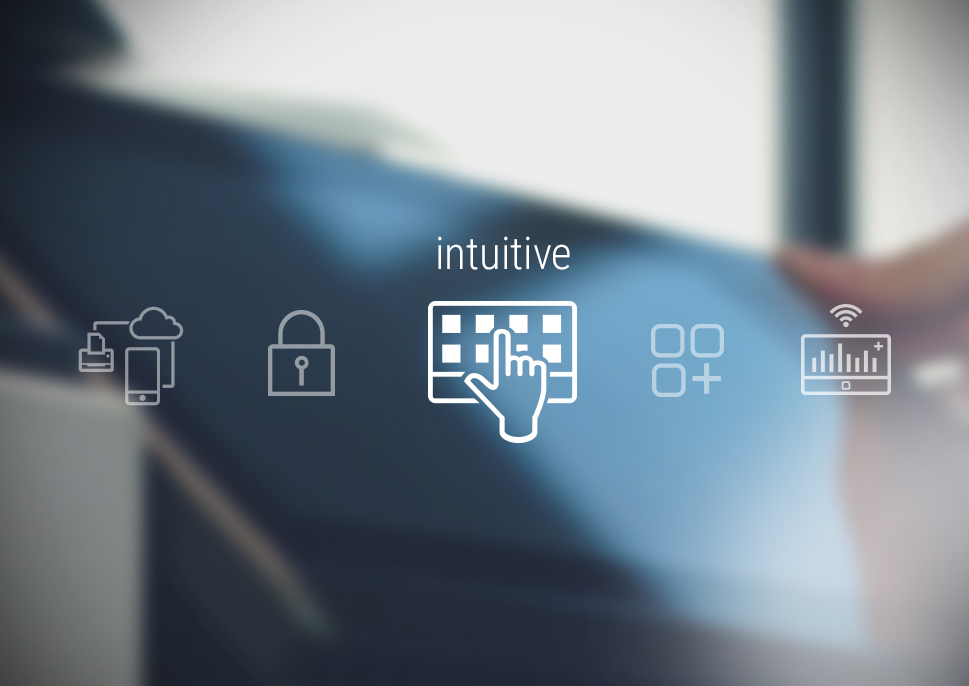
Find out more about ConnectKey from Xerox
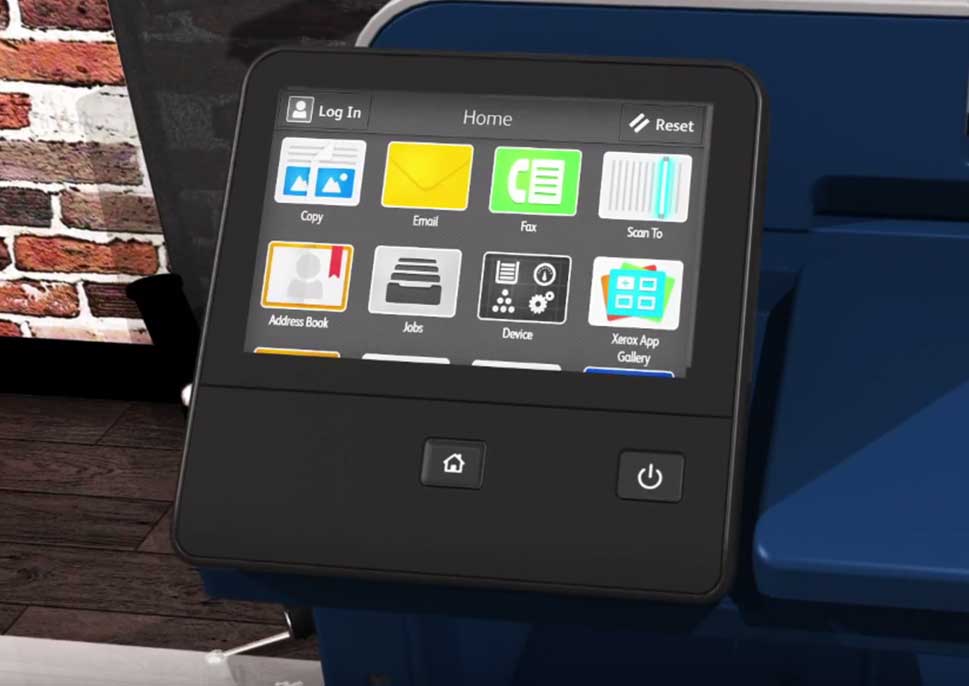
Xerox® VersaLink® C405 Colour Multifunction Printer
Xerox® ConnectKey® technology enabled smart Workplace Assistant
Additional Resources
Related Articles

How to Check Your Printer Toner Level – 5 Easy Ways
Running out of toner slows down productivity for the whole office. Here are 5 simple methods to check the toner level on your Xerox printer.
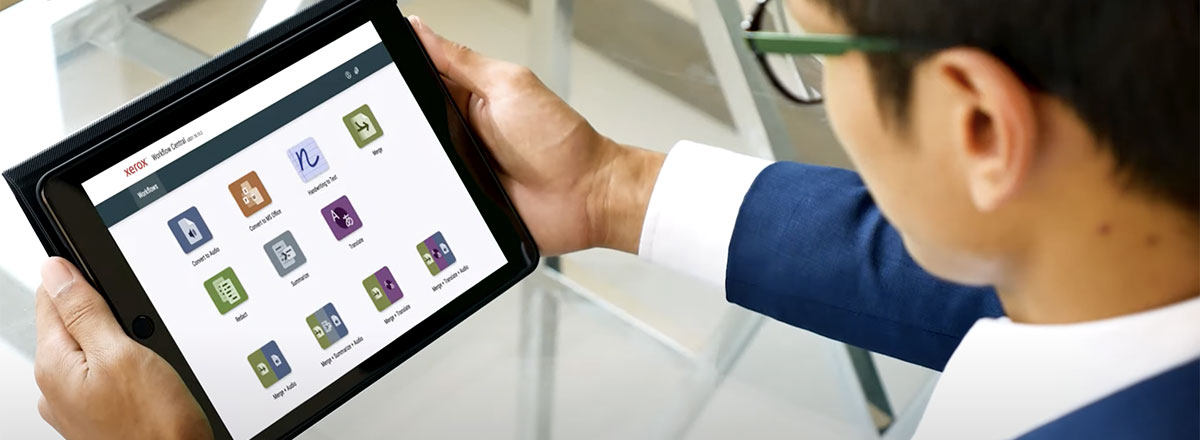
Five signs that it’s time to replace your printer
When do you need a new printer? Here are five signs that it’s time to replace your printer.

Three tips to make printing more secure
Keep data confidential when printing, scanning and sharing. Here are 3 tips for secure printing on your Xerox printer.

French Non-Profit Association Case Study
See how Xerox helped boost productivity and accessibility for one of France's most significant non-profit organizations with the help of our Managed Print Services and Workflow Central Platform.

Troubleshooting Printer Problems
Get the most out of your Xerox printer or multifunction printer (MFP) with these simple solutions to common printer problems. Find tutorials and DIY fixes to improve print quality and more.

Modernizing School Communication Case Study
See how a school district in California modernized communication for schools, staff, students and parents with Xerox Workflow Central and a library of cloud-based, single and multi-step workflows to translate, convert to audio, redact, summarize, and more.