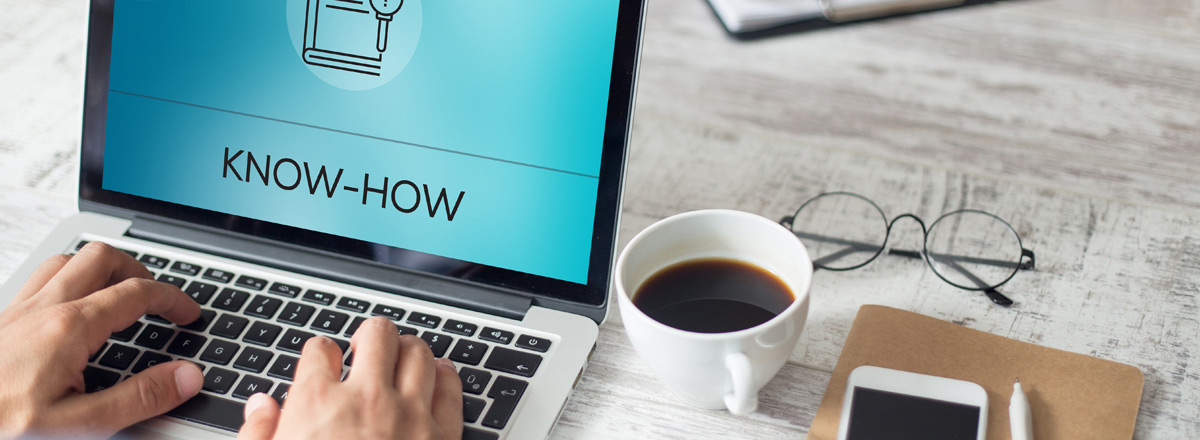
14 TLC maintenance tips to keep your printer in tip top shape
Follow our 14 easy printer maintenance tips to keep your printer performing at its best for years to come.
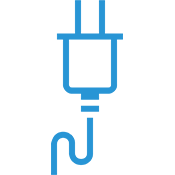
Power:
Ensure an adequate source of power by plugging your printer into a properly-grounded electrical outlet (not a power strip).
Reboot the printer after a power outage, firmware update or maintenance issue.
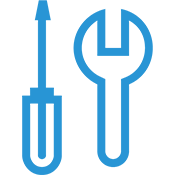
Maintenance:
Clean your printer on a regular basis; follow these tips for your product.
Make sure to keep up with the latest operating system updates and driver and security patches.
Consider an after your one-year service coverage expires to continue excellent servicing.
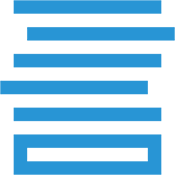
Paper:
Store paper in a dry location.
Only use clean, undamaged paper: no curled, wrinkled, torn, moist, creased, or folded sheets.
Flex, fan, and straighten the paper before loading into your printer.
Don’t load more than one type, size, or weight of paper in the same tray at the same time.
Use the right kind of paper stock for your printer – every printer has its own specifications for paper types, sizes and weights.
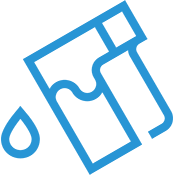
Toner:
Use Genuine Xerox® Toner - cheap bargain brands can damage your printer.
Insert new toner cartridges only, and gently shake the toner before placing in the machine.
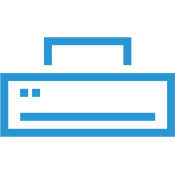
Printer:
Do not place anything on top of your printer.
Don’t open covers or doors during printing. Light exposure can damage the drum cartridges so don’t leave the covers and doors open for any length of time, especially in well-lighted environments.
For more helpful tips, visit Xerox Support FAQs for more information specific to your printer model.

Shop Xerox® Supplies
Get Xerox performance and reliability with toner cartridges formulated to provide the best image quality.
Genuine Xerox® Supplies
Genuine Xerox supplies and consumables are specially formulated to provide the best image quality and most reliable printing.
Related Articles

How Partners Help a Distributed Workforce Strategy
Midmarket organizations face many challenges with distributed workforces. See how IT departments benefit from trusted partners to modernize remote and hybrid user support.

3 Essentials to Cybersecurity
Discover how Xerox technologies can help to secure your printer and data.

Training provider innovates the delivery of learning, making content more accessible.
CRC Formation training staff use Xerox® Workflow Central to offer students new ways to learn.

Bell Law Case Study
Discover how a leading employment law firm overcame document processing and sharing hurdles with the innovative solutions provided by Xerox® Workflow Central.

How Digital Transformation Works for SMBs
Discover how automation, hybrid work, and distributed workforce drive digital transformation in SMBs. Learn how IT services enable and deliver this process.

Make hybrid work, work
See some of Xerox's top tips for making hybrid work, work for both small and medium businesses.





